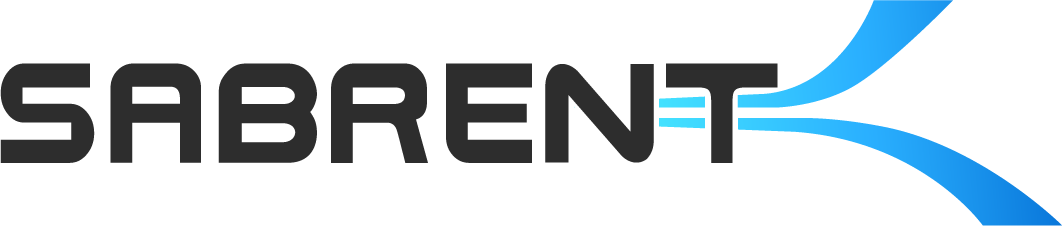Many of our drivers, applications, and firmware updates are made for Microsoft Windows. When possible, we do provide software for macOS and Linux operating systems, but sometimes this is not possible. Luckily, it's possible to dual-boot, to boot Windows on stock Linux devices like the Deck, or to temporarily boot an OS as described in our Netboot article. Our Ventoy article also describes one way to make your own bootable USB device which can be useful for testing, exploring, and repair. We mention several tools that can be used for this process and we'll be discussing one today.

A bootable list from our PXE/Netboot blog article, courtesy Netboot.xyz.

A bootable list from our Ventoy blog article, courtesy Ventoy.

A shot of the balenaEtcher bootable USB maker from our Ventoy blog article, courtesy balenaEtcher.
The tool we are discussing today is Rufus (rufus.ie) and the reason we're discussing it is because it allows you to make a bootable Windows To Go device directly from the program. Originally, Windows To Go required an enterprise version of Windows or could require a complicate workaround. With Rufus, this functionality is built-in, although you need to be using Windows 10 or 11 when making the drive. Also, it's best to use an image straight from Microsoft rather than from any media creation tool. Rufus is designed for Windows x86, x64, and ARM64, from version 8 and up, and is easy to use.

The Rufus application. Courtesy: Rufus (rufus.ie).
The main advantage of Windows To Go is that it allows you to use software for Windows, which may be required for some updates. Windows To Go will work on a wide range of hardware, including the Steam Deck. When loading up Rufus to make your bootable Windows To Go device, you simply need to select the "Windows To Go" image option when preparing the device with the appropriate Windows image. Be sure to use a drive that's large enough for the OS and, preferably, use a drive that's high-performance for the best results. Rufus is a small but powerful piece of software with many options to meet your needs so can also be used for other things.