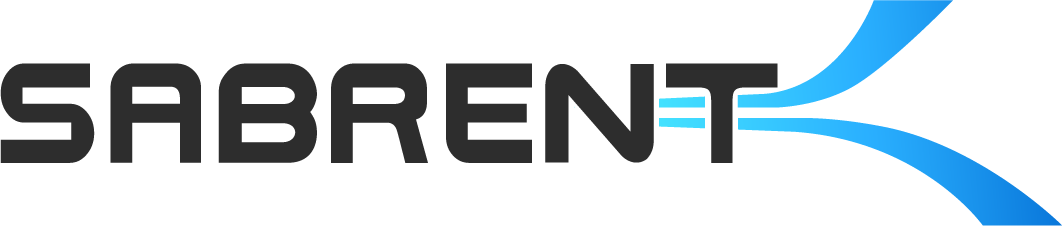Now that you have your Rocket 2230, Rocket Q4 2230, and/or microSD card installed in your Steam Deck, it’s time to play some games! Steam has a vast library with curation for the Deck which makes everything easy. However, you may want to play games from other launchers or add non-Steam games to your Deck’s Steam library. This includes games from consoles and older systems/computers. Many games, including modern ones, may also be quirky with the Deck’s Windows compatibility layer if they do not have a Linux version. Luckily, there are ways to address all of these concerns.
Let’s start with the most popular alternative launchers. GOG and Epic Store games can be handled by the Heroic Games Launcher. Xbox games can be played through Microsoft Edge with an appropriate setup for Xbox Cloud Gaming. Ubisoft Connect (formerly Uplay), Origin (EA), and Battle.Net (Activision Blizzard) can be added in various ways such as being non-Steam applications. Getting these and non-Steam games to work just the way you like may require additional effort.
Improving compatibility is possible through the use of GE-Proton with ProtonUp-QT which offers an alternative to mainline and experimental Proton. It’s also possible to have better control over Wine (“Wine Is Not an Emulator”) with the use of Lutris, Bottles, and other applications. Organizing this on Steam may be made easier with BoilR and SteamGridDB. Some experimentation and patience are necessary to get all of this working correctly.

Lastly, emulators for older consoles and systems are extremely popular, especially with the mobile platform that the Steam Deck offers. Typically this is approached through EmuDeck or RetroDECK. For these and the other applications mentioned above, please refer to YouTube tutorials. Not covered here is gaming on Windows, whether as the primary install or in dual-boot, which is a more direct way of approaching gaming on the Deck. Now get out there and start building your library today!