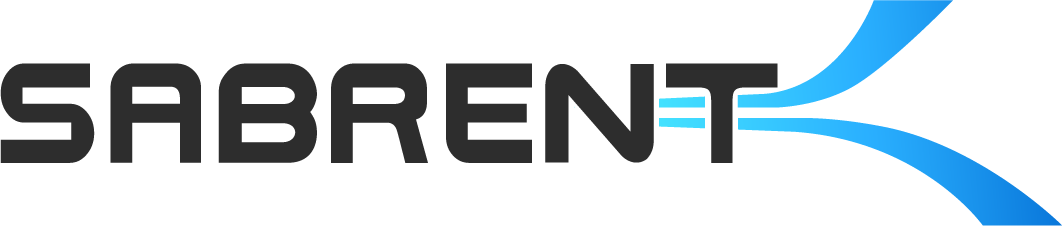By default, Valve’s Steam Deck uses SteamOS which is a Linux-based operating system. However, it is possible to run Windows on the device, either alone or in a dual-/multi-boot configuration. Using Windows has some benefits for ease of use and gaming but it is not the preferred way to use the device. As the Deck is based on an AMD APU, there are Windows drivers available from Valve to get everything working. Some compatibility issues may arise and older drivers could be useful in some cases.
To prepare, you will need a USB flash drive with sufficient storage, generally at least 8GB, a method of attaching it to the Deck through USB-C such as with a hub, access to the drivers above, the Windows ISO/image for Windows 10/11, and software to prepare the drive for booting such as balenaEtcher. The GParted ISO is required if you intend to dual-boot as it enables you to partition the internal storage. This is particularly useful for aftermarket storage upgrades, if using our Rocket 2230 for instance, as 256GB+ is ideal for dual-booting.
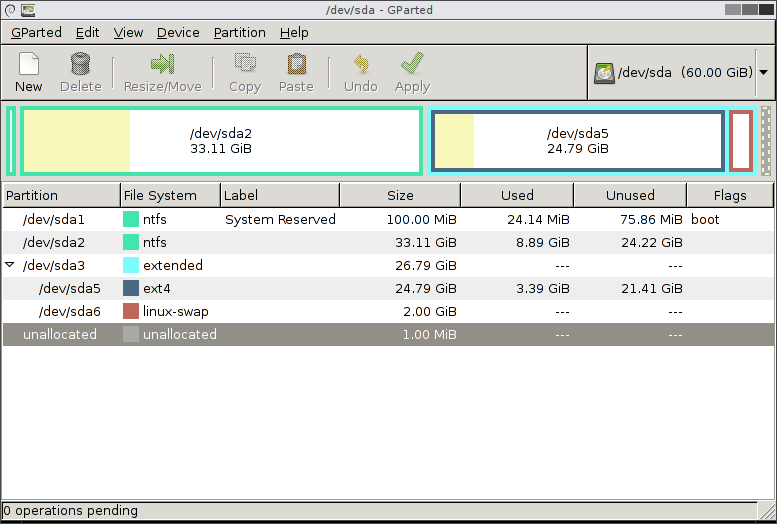
GParted interface
Make sure to read through everything required before beginning the process and, of course, back up anything you might want to keep. There are some good resources available for managing Windows on the Deck including a full install guide that answers common questions. The guide also includes tips and tricks useful for getting the most out of the system under Windows 11. Take your time and buy any necessary accessories. The process will be made easier if you are prepared and if you use our dock to streamline the process.
Another option for dual booting is Clover EFI which is a graphical boot manager. Clover EFI has been used in the past to add bootable NVMe support to legacy systems. This lets you select between more than one OS, or Windows and SteamOS most typically on the Steam Deck. Please read everything at the link before beginning and follow the instructions carefully. Another option for a boot manager is rEFInd which may offer even more flexibility.