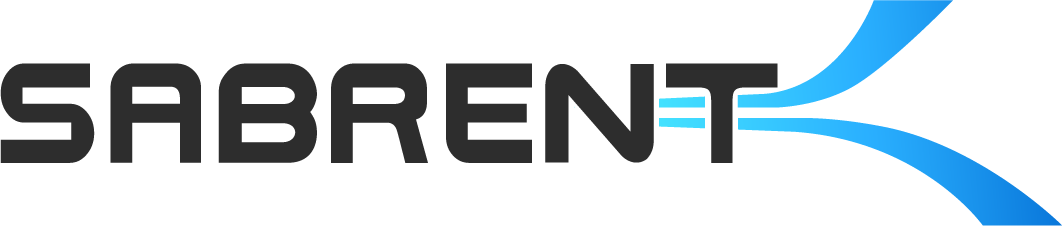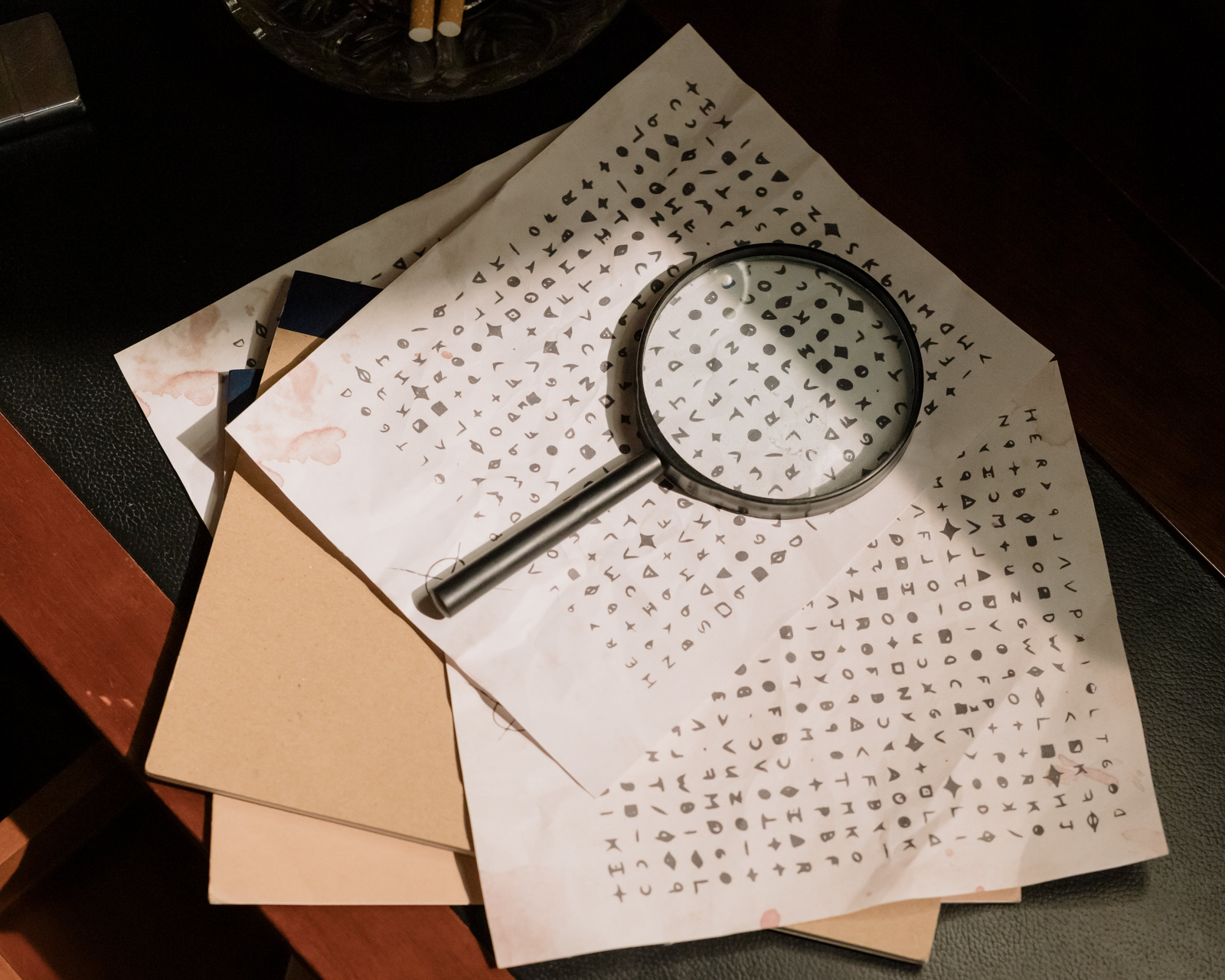We love numbers as much as you do. We want the highest performance possible, the fastest tranfers, the most IOPS. However, the numbers promised on the box are often idealistic, and the benchmarks you see on review sites come from a wide variety of platforms and testing methodologies. It's not uncommon to test your new drive at home and find that the numbers are lower than expected, if not downright underwhelming. It's important to take these results into the context of your computing environment as well as your drive's state and intended workloads.

CrystalDiskMark, a popular Windows benchmarking application. Source: Crystal Dew World.
There are multiple possible bottlenecks for your storage performance. The most obvious is the interface speed, that is the PCIe generation and lane count of your connection, M.2 or otherwise. A PCIe 4.0 SSD will run slower in a PCIe 3.0 slot, or in an x2 lane slot. This primarily affects maximum throughput. PCIe can also go straight to the CPU or through the chipset, the latter of which introduces a little bit of latency. This can impact random performance to a small degree. Additionally, multiple devices sharing bandwidth over the chipset could reduce maximum throughput.

CrystalDiskInfo, which can show transfer mode information. Source: Crystal Dew World.
If you have all of this squared away, then it's important to look at your platform next. AMD and Intel motherboards perform differently with storage. Older and weaker CPUs can also be a bottleneck in some cases, such as at high queue depths. An Intel system might have better random performance while an AMD system can push more bandwidth. There is in fact a decent degree of variation between even new platforms, of 20% or more in some cases. If you're comparing numbers, make sure to take this into account. Also, your platform may utilize different operating systems, from Windows to macOS to Linux, all of which have unique file systems which may perform differently.

KDiskMark, a Linux application similar to CrystalDiskMark. Source: KDiskMark.
The computing environment matters, too. Is the drive being tested your main boot and OS drive? It will benchmark lower. Is you drive fresh out of the box or has it endured some writing and wear? Is the drive less than empty? These sorts of conditions can also impact performance results. A format or secure erase can get your drive temporarily back to prime condition for testing. However, many review sites precondition their SSDs which can influence their results. It's best to rely on sources that have some level of consistency. Also, remember that drives will perform differently based on their capacity.

Parted Magic, a bootable suite for SSDs. Source: Parted Magic.
One easy point of comparison would be the drive's specifications from the manufacturer. In our case, we test our drives thoroughly and also communicate with our partners, like Phison, to make sure we're conservative in publishing numbers. Competing products may have higher numbers that are derived from looser standards. Some performance details may not be listed at all typically, such as sustained write performance, and we also test this as some of our drives are destined for equipment requiring a specific performance level. All of this is taken into consideration but even then there are nuanced cases where things don't work as expected.
On the other hand, sometimes performance is way off and this does indicate a problem of some sort. Diagnosing the cause of performance loss can be challenging. Interface speed can be checked with CrystalDiskInfo. Make sure that write caching is enabled for your drives, epecially external/portable ones. Windows also has a mechanism to TRIM or optimize the drive through the Defrag interface, or through PowerShell. Check to see if your anti-virus, security software, monitoring software, or drivers may be affecting drive performance. Keep your OS and UEFI/BIOS updated in addition to drivers, and do a diagnostic sweep of your system's hardware if necessary, such as stability testing. Try the drive in different slots or systems, and test the drive from a clean state if possible.

Write caching on Windows 10/11. Source: Windows TenForums.
At the end of the day, benchmarks aren't everything. What's important is that your experience with your storage is good. If your drive seems to be hitching up or slow to respond, this could be a sign of issues requiring investigation or RMA. On the other hand, if everything is smooth but your numbers seem a bit low, don't sweat it! Modern SSDs are incredibly fast and often bottlenecked by software. Newer SSDs will be more power efficient and more responsive, plus faster in transfers, even if the difference isn't as much as you might anticipate. The important thing is to get a reliable, fast drive that just works.