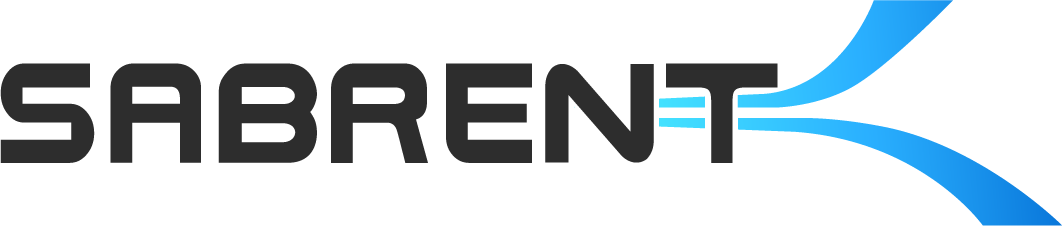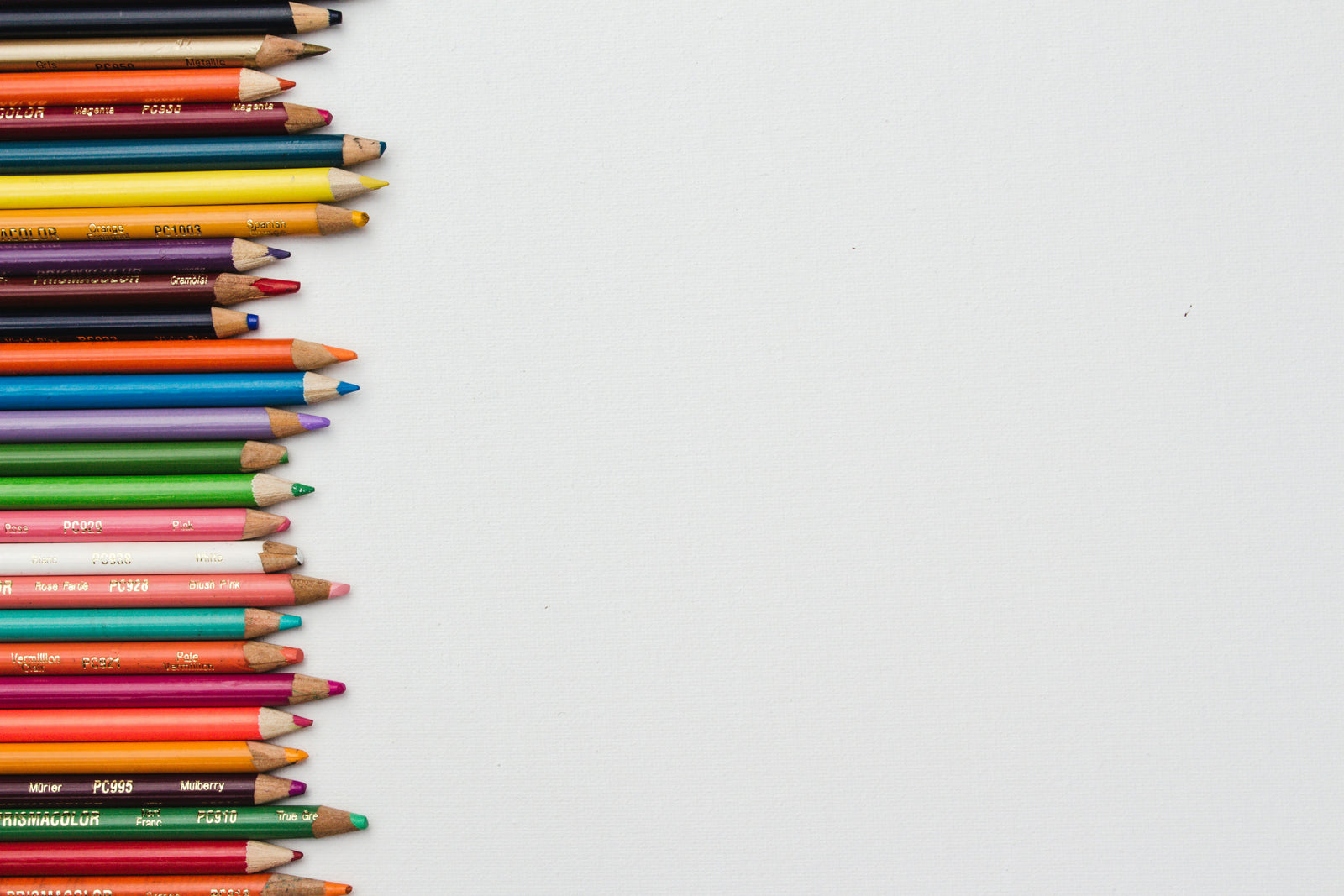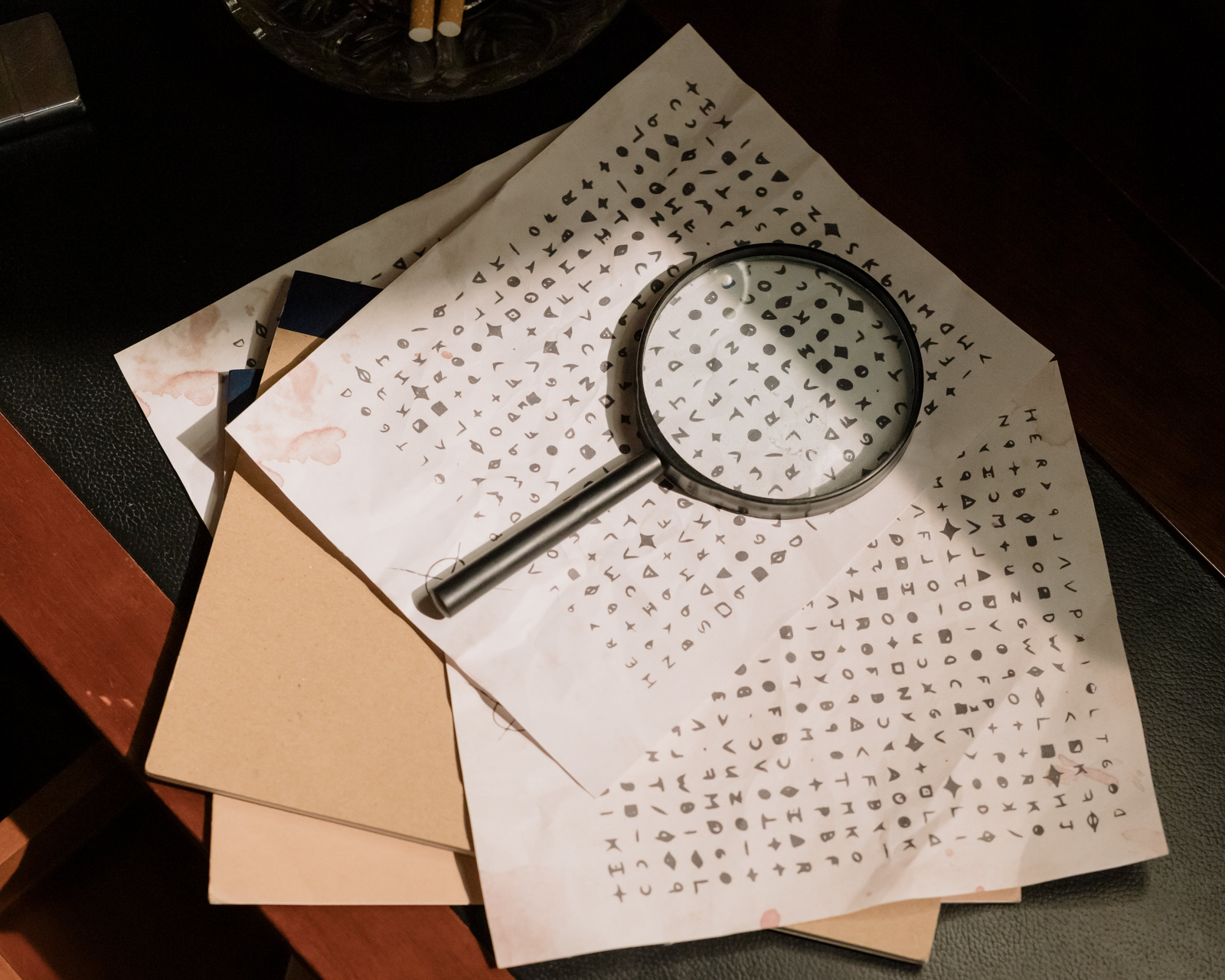Limited storage capacity is a fact of life for Steam Deck owners who want to install tons of games and ROMs. This limitation can come from a lack of internal storage capacity and/or from microSD storage capacity, with microSD storage having weaker performance as well. Thankfully, it is possible to upgrade the Deck’s internal storage with our Rocket 2230, which is particularly useful if you have the 64GB Deck model. We also sell very fast microSD cards. But maybe you want even more storage and need something external, that is over USB and preferably USB-C, to complement your capacity. For that we have the nano V2 and to help with that, soon our USB-C Docking Station.
But how do you use the storage in the Deck’s default gaming mode, and how do you go about automounting it so that it’s always ready to go for games? Valve may release a future SteamOS update that will address this, but for now it requires a bit of legwork. A keyboard and mouse are recommended to make this easier which means using our docking station or one of our many USB-C hubs. Display output to a larger screen is also recommended. Once you have everything ready to go, check out this early tutorial which covers the manual way to set up automounting for your external storage.
The video’s description has links to simpler methods of doing this that have been discovered since the original posting of the guide. This includes the use of a script by scawp on GitHub. It’s important to carefully watch or read all instructions before beginning as a mistake could cause the system to act strangely. If you do make a mistake, refer to Valve’s Steam Deck recovery instructions to restore the original SteamOS. Back up any needed files beforehand or make a clone with software like Clonezilla. While following the video guide, be sure to take your time and double-check every step before committing.
The process essentially requires you to make an ext4 partition on your external storage, add a steam library to it, then set the drive up properly to automount. If done correctly any game you install to the drive through Steam, including in Gaming Mode, will be accessible immediately and always following a reboot. The goal is to avoid needing Desktop Mode for automount to work properly for your external drive. In the future, we may provide a dock with NVMe storage that will include a downloadable script, but hopefully Valve will sort this feature out before then.