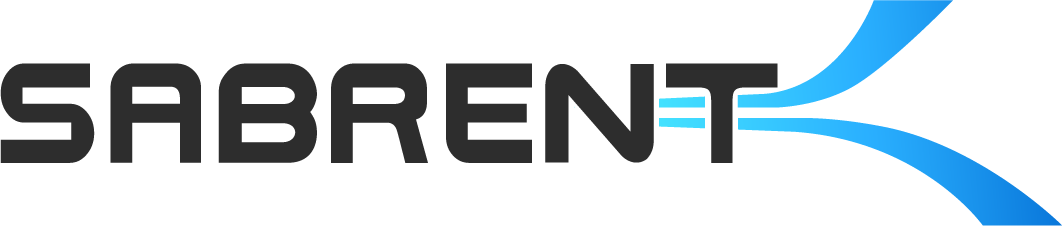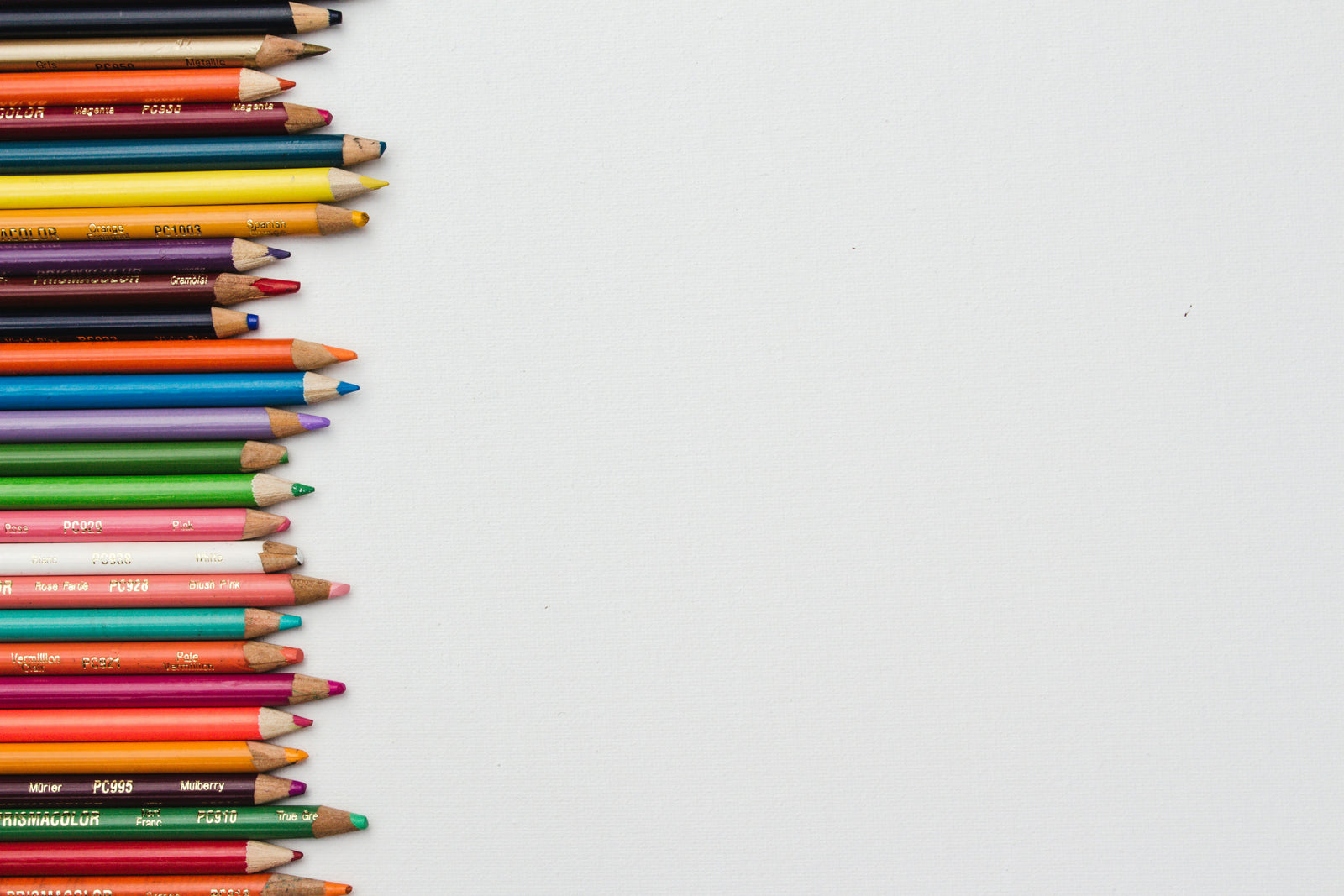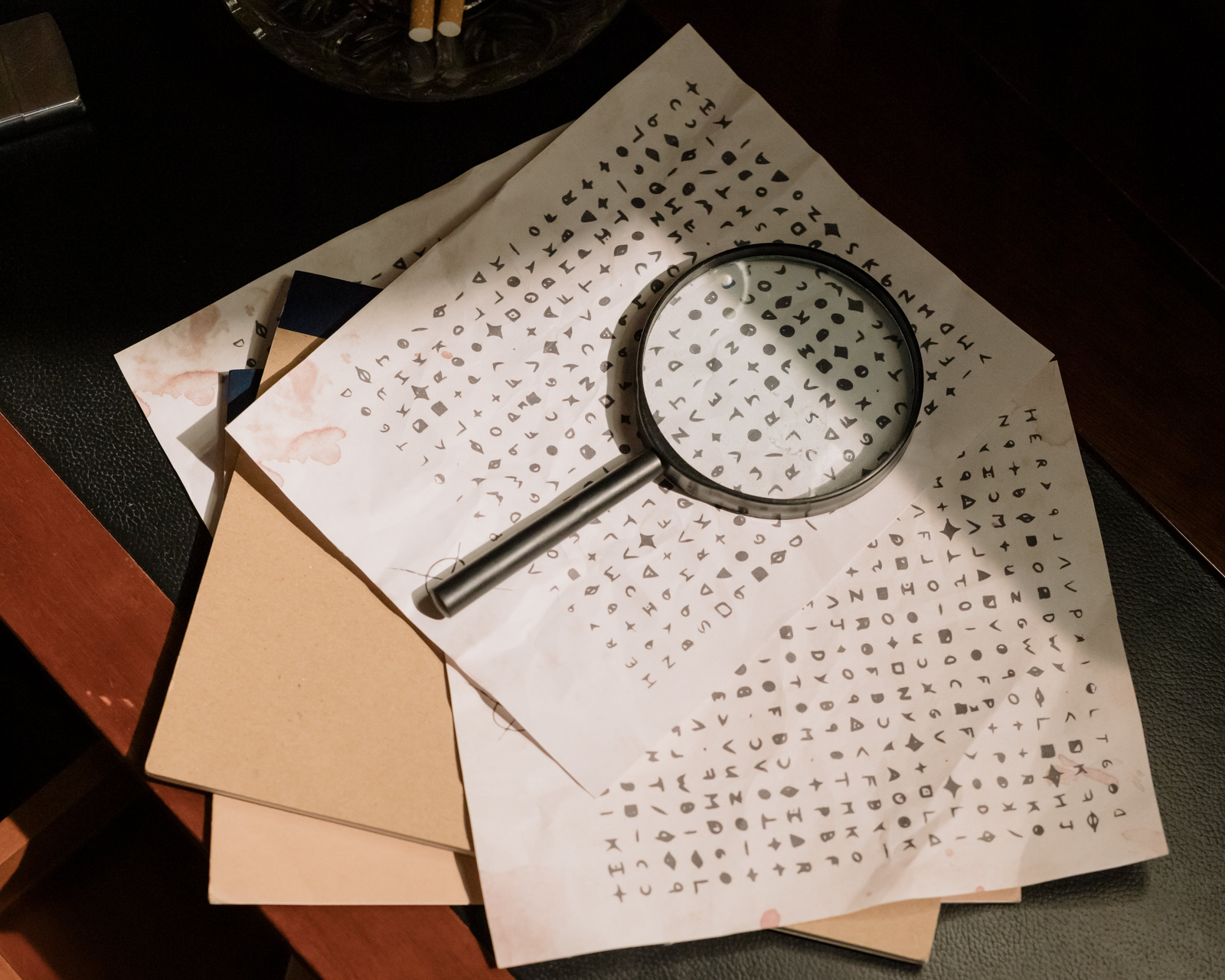Now that you’re installed your
Sabrent Rocket 2230 in your Steam Deck using a
relevant guide or
video, you can look into benchmarking and maintaining your storage. A good place to start for the former is KDiskMark, now available on the Deck's Discover app. KDiskMark is very similar to the popular
CrystalDiskMark. This tool is useful for making sure your SSD is running near its specifications, within the limitation of the Deck’s PCIe 3.0 M.2 slot. You can also use this for comparison to the stock storage. More advanced benchmarking is possible via the Flexible I/O Tester (FIO) which requires more setup.
By default the Steam Deck OS, or SteamOS, is protected against many forms of altering the system to prevent malfunctions. It is possible to override the write protection in order to install Arch packages, Arch Linux being the basis of the current SteamOS. You can find out how to do that here but be careful to read through the comments. Once working you can use the package manager instead of Discover or flatpaks. FIO is a general purpose I/O tester which can be set up for more complex benchmarking or testing.
It is also possible to install useful utilities for checking and monitoring the health of your storage. The NVMe command line interface (NVMe-CLI) is a good example. With the proper commands, which can be explored with the NVMe Specification, it is possible to do a variety of things such as test for the host memory buffer (HMB) function. Smartmontools (smartctl) can retrieve health data about your storage. A GUI for this tool exists known as GSmartControl, as well.
Other utilities available in Discover include applications that can assist you in tracking space usage. There are also some utilities that come out of the box, like hdparm and KDE Partition Manager, the former useful for external storage. After this you can try things on your own. Good luck!