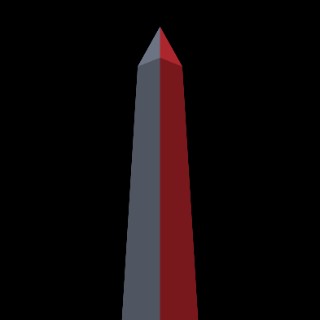Hi,
Just purchased all above, using with a HP Pro Mini 400 G9 Desktop PC (using rear USB-C 10Gbps port)
First question is about FW updating of the EC-SNVE. I downloaded from the relevant Sabrent product page, which then unzipped showing the UTHSB exe tool, plus 'UTNVME_B_v1.25.7.032421.bin' update file.
When I ran UTHSB exe pre updating, the UI showed '1.33.44' on an orange background - was this the existing FW? If so, I've managed to downgrade the FW, as it now shows... 1.25.7
(Weird if so - I would have expected the FW Updater to say 'Warning - you are going to downgrade...' as happens with other updaters I use).
Whatever, neither FW seems to work when it comes to my Samsung EVO 990 Plus 2Tb SSD.
By that I mean that if I attach the Sabrent and SSD, in Win11 sees the Samsung (shows in Disk Manager, where I could initialize it and give it Y: letter) and it is also seen by CrystalDisk Info, which gives S/N etc.
But in Samsung Magician (latest update) just shows Unknown Drive, 000 S/N and Protocol as UASP.
Any ideas? I was intending to clone my internal Samsung 1TB SSD to this one in the Sabrent, then swap.
Thanks.